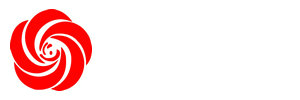Seeing Double:
The Effects of Multiple Monitors on Productivity
Inundated with a continual flow of digital content, people are adding a second or even third monitor to their office to better manage their work. NEC Display has noted a marked increase in multiple monitor use among their customers’ employees—from 1 percent in 2008, to 30-40 percent in 2012. While using multiple monitors increases productivity, it also introduces ergonomic challenges that can result in physical discomfort for workers.
What We Know
There is no universal ideal position for a monitor. The best position is dependent on the person's size (seated eye height varies in the U.S. adults by more than 11 inches) and the state of their eyesight. Unless it's possible to adjust the monitor position, the person will always sit in the position that results in the best focal distance, even if that means an uncomfortable posture, for example, craning the neck to read text on a monitor that can't be adjusted
Using multiple monitors exacerbates the problem: People sit even farther away from multiple monitors than they do when using only one monitor, possibly so they can take in both monitors simply by shifting their eyes rather than swiveling their heads. The preferred viewing distance for a single monitor is about 25 inches; for triple displays, that average distance increases to 35 inches. *1 At that distance, the text is much too small to read without craning the neck and/or squinting.
In addition, most people treat their monitors as equally important, placing them symmetrically on the desk with the gap between the monitors right in front of them, rather than giving one monitor primary placement. This affects placement of the mouse and, ultimately, worker posture, forcing the neck to stretch forward, the back and shoulders to move away from chair back, and the spine to tilt forward.
Designating a main monitor and placing it straight ahead, with the secondary monitor off to one side, and having the ability to adjust the height and viewing distance of the monitors improves worker comfort and maximizes the benefits of using multiple monitors.
Design Problem
Having multiple monitors may increase productivity, but it doesn't solve the problems that stem from the variability in people's size and vision or from being limited to one posture when the monitors are fixed. One position does not suit all.
Furthermore, using multiple monitors actually introduces two new problems: How to prevent a "twist and hold" position, which increases the risk of back pain, and how to position the mouse correctly. When the monitors are each slightly off center, so the space between monitors is straight ahead, the person has to twist the body slightly then hold it or crane to see the screen, or hold both postures.
Design Solution
The best solution uses a combination of elements. Designate one of the monitors as primary. The primary monitor should be the one used for active projects that involve keying or mousing. Position that monitor squarely in front of the body, keep the active task on that monitor's screen, and position the mouse for that monitor. That will reduce the instances in which the mouse ends up in the "far reach" zone—the zone that is most likely to lead to repetitive stress injuries because the elbow angle approaches 180 degrees.
The ideal solution is to have both monitors on adjustable monitor arms, so you can change positions throughout the day and still be able to see what is on both monitors. "Set it and forget it is a myth," says Cynthia Purvis, Director, Ergonomics R&D Program at Hewlett Packard and research partner with Herman Miller. For their comfort and their health, "People should be moving their display all day long," notes Purvis. *2 If you only have one monitor on an adjustable arm, make that one your primary monitor—the one on which you do tasks as opposed to scan for information. Use the secondary monitor for everything else.
Many people use laptops as one of their two monitors. If possible, use it as your secondary, not primary, monitor, and always use it with external input devices and display. A Lapjack will support the laptop at a height that is good for viewing, and it allows easy access to the connection ports for the external devices on the laptop.
Herman Miller offers several solutions. The entire Flo family of monitor supports is designed with smooth, intuitive adjustments that let you choose the vertical, horizontal, and tilt position you need to reduce eyestrain and support from one to four monitors. The Daisyone monitor arm is another option. It allows for two screens to be mounted on the same post at the same height. The Wishbone monitor arm is a post-and-beam system available in three reach lengths, which makes it ideal for multi-screen applications, such as trading floors and control rooms. Adjustable monitor arms that are modular and flexible are best because they can be reconfigured to accommodate new technologies.
One way to enhance a multiple monitor setup is to use the "zoom" feature (CTRL + "plus" keys on a PC) to increase the size of the text on both monitors so it can be read while sitting comfortably with your head balanced over your shoulders. While this isn't as effective as the adjustability in height and angle that an adjustable monitor arm allows, it can bring some relief. Cynthia Purvis from Hewlett Packard often uses a dollar bill as a reference point. *3 Most fonts are under 2 millimeters high, about the size of the words "IN GOD WE TRUST" on the dollar bill, when they need to be about three millimeters high, or the size of the word "ONE" on the dollar bill.
No matter the size of the text on the screen or the number of monitors, research shows there's a positive correlation between worker comfort and productivity. Because some of these solutions support movement, which is healthy, and all increase comfort, they can maximize the benefits of using multiple monitor arms.
Company Informations:
Le Office Furniture Manufacturer
www.letbackrest.com
Address: No.12, Nanhua Road, LongJiang ,Shunde,Foshan, Guangdong, China (Mainland)
Email: sale@letbackrest.com
skype: kinmai2008